![]()
http://www.consoledatabase.com
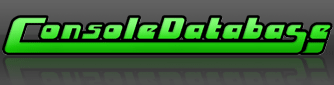
Microvision FAQ
Version 1.2
Copyright (c) 1994, 1995, 1996, 1997, 1998 Joseph M. Huber
All rights reserved. This document may be copied, in whole or in part,
by any means provided the copyright and contributors sections remain
intact and no fee is charged for the information. Contributors
retain the copyright to their individual contributions.
The data contained herein is provided for informational purposes
only. No warranty is made with regards to the accuracy of the
information.
--------------------------------------------------------------------------------
Please mail additional information, opinions, and comments to:
Joe Huber - huber@alctrz.enet.dec.com
--------------------------------------------------------------------------------
Last update: May 8, 1998.
Contributors:
JH) Joe Huber
01) David Belter
02) Rik Morgan (rik@metronet.com)
03) Will Chose
04) Jerry Greiner
05) Bruce Tomlin
06) Barry Cantin
07) Joey McDonald
08) Gregg Woodcock
09) Rich Kim
10) Stephan Freundorfer
11) Jesse Skeen
12) R. J. Hoffberg
13) Matt Birchard
14) Fabrizio Pedrazzini
15) Ralph Stenzel
TABLE OF CONTENTS
1.0) What is Microvision?
2.0) Microvision Specs
3.0) Cartridge List
4.0) Trivia
5.0) Tips, Hints, and Cheats
6.0) Instructions
7.0) Microvision on the WWW
8.0) Programming the Microvision
9.0) Repairing the Microvision
9.1) LCD screen
9.2) Keypad
10.0) Microvision Dealers
1.0) What is Microvision?
Microvision was introduced by Milton Bradley in 1979. Designed by Jay
Smith (who later designed the Vectrex), Microvision combined the cartridge
interchangability that was propelling Fairchild and Atari into the
forefront with the portability that had helped Coleco and Mattel sell
millions of hand held games. While the idea was fine (witness the success
of Gameboy and Game Gear), the timing and support were not. After some
initial success (grossing $8 million in its first year of production,
and boosting Smith Engineering into a million-dollar operation), and an
initial release of seven cartridges (including Block Buster, which came
with the unit), Milton Bradley rolled out just two new cartridges in 1980,
and a final two (domestically) in 1981. With a small library, no tie in to
a home unit, and a screen resolution that provided little ability to produce
meaningful graphics, Microvision soon became little more than a memory.
Still, the Microvision was a pioneer, overcoming the limitations of the
light-emitting-diode displays that were standard for hand-held games at the
time. For all the limitations of the unit, many of the games produced were
quite good. - JH, 02, 05
2.0) Microvision Specs
Resolution: 16 x 16 LCD
CPU: TI TMS1100 (on cartridge)
Bits: 4
Speed: 100 kHz
RAM: 32 nibbles
ROM: 2K
Video Display Processor: Custom (made by Hughes)
Sound: ?
Cartridge ROM: 2K masked
The original game units used two 9-volt batteries, but it was discovered
that not only could Microvision run on one 9-volt battery, but Microvision
owners would sometimes put one of the batteries in backwards. Later
units only provided terminals for one battery, with the second spot
marked "spare battery storage". The single battery model also sported
a larger control knob, and apparently on some models a volume control
(on the lower left side of the system). - JH, 02, 07, 12
3.0) Cartridge List
Key:
Year - Year of Release
Number - Part Number
De # - German Part Number
Rarity (relative) -
C) Common
U) Uncommon
R) Rare
ER) Very Rare
PR) Prototype Only
FR) Foreign Release Only
NR) Not Released
Rating -
1) Awful
2) Poor
3) OK
4) Good
5) Very Good
Format: Rating/# of people rating.
For example, 3.5/4 would mean 4 people had rated the
cartridge, with an average rating of 3.5.
Name Year Number De # Rarity Rating
======================= ==== ====== ==== ====== ======
Alien Raiders 1981 4176 4976 ER 4.5/4
Barrage 1982 NR
Baseball 1980 4063 U 3.0/3
Block Buster 1979 4952 4952 C 4.2/5
Bowling 1979 4972 4972 U 2.3/3
Connect Four 1979 4971 4971 R 4.0/3
Cosmic Hunter 1981 4177 ER 4.5/4
Mindbuster 1979 4976 R 3.0/3
Pinball 1979 4974 4974 U 2.7/3
Sea Duel 1980 4064 4975 ER 5.0/3
Star Trek Phaser Strike 1979 4973 4973 U 4.0/3
Super Blockbuster 1982 4978 FR
Vegas Slots 1979 4975 R 1.7/3
English Name German Name French Name Italian Name
======================= ============= ============== ==============
Alien Raiders Blitz! Blitz
Baseball NR NR
Block Buster Blockbuster Demolisseur Block Buster
Bowling Bowling Bowling
Connect Four 4 gewinnt Puissance 4 Forza 4
Cosmic Hunter NR NR
Mindbuster NR NR
Pinball Pinball Billard Flipper
Electronique
Sea Duel See-Duell Duello sul Mare
Star Trek Phaser Strike Shooting Star Cannon Phaser Shooting Star
Super Blockbuster Super Blockbuster Super Blockbuster
Vegas Slots NR NR
4.0) Trivia
Robert Hoffberg programmed Connect Four and Cosmic Hunter, as well as
assisting on Sea Duel and Baseball.
Cartridge programming was done at Milton Bradley in East Longmeadow, MA,
Texas Instruments in Dallas, TX, and in Santa Monica,CA.
Blockbuster, Bowling, and Connect Four were actually programmed on both the
TI TMS1100 and Intel (Signetics) 8021. This occurred because Signetics
limited the number of chips Milton Bradley could by, forcing a shift to the
Texas Instruments processor. This turned out to be a blessing, as the TI
chip provided more memory while consuming less power. The 8021 was an 8 bit
device, though; the TMS1100 had a particularly primitive instruction set, as
might be imagined given a 4 bit microprocessor.
The two battery design was likely tied to the use of the 8021 chip; with just
one battery, the operating time was too short.
There are at least two different boxes which the Microvision unit was
packaged in. One lists only the six original carts; the second adds
Baseball and Sea Duel.
Cosmic Hunter and Alien Raiders, the last two releases, have "control"
numbers which don't match the part number on the box (MB8106 for Cosmic
Hunter, MB8107 for Alien Raiders).
The original units did not include an anti-static shield. These shields,
which fit above the LCD screen, were included with cartridges and also sent
out with repaired units.
Merlin, a handheld, but not programmable, comtemporary of Microvision,
included a game very similar to Mindbuster.
Two different static shields exist - one is copper in color, the other
silver.
Star Trek Phasor Strike has two label and manual variations. At some point,
the words Star Trek were replaced with drawings of two small space ships
flying by. The manual with the space ships has a revision date of 5/80.
A Microvision is featured in the movie, "Friday the 13th Part 2". The guy
in the wheelchair and a girl play with it before Jason sends them to the same
place Microvision went. 2 different games were shown in the movie, but they
were on seperate Microvision units.
The Christmas 1982 Montgomery Wards catalog includes an advertisement for
Super Block Buster and Barrage. Super Block Buster _was_ released in Germany
and Italy (the set of games released in these countries is, in fact, identical;
only the names change), and this cartridge appears to be the same game, a
Block Buster derivative. Barrage appears to be a unique game, and not a
working title for another cartridge (the obvious choices, Alien Raiders, Star
Trek Phaser Strike, and Cosmic Hunter, are also listed seperately in the ad).
Two different screen overlays were made for the Connect Four cartridge; one
has a grid of circles, the other a grid of squares.
Two different Pinball labels have been found, one with a yellow background,
one with a pink background with a green border.
Some consoles have a red circuit board displayed when a cartridge is inserted;
most seem to have a green circuit board.
The cards which the game boxes were attached to each listed 7 games.
German cartridges use solid plastic buttons, rather than membrane buttons.
5.0) Tips, Hints, and Cheats
Alien Raiders -
There is a cheat that will allow anyone to play Alien Raiders forever
with minimal effort. BE FORWARNED THAT THIS TRICK IS SO EASY AS TO BE
IRRESISTABLE AND YOU WILL PROBABLY NEVER BE ABLE TO PLAY THE GAME AGAIN
WITHOUT CHEATING! Turn back now or forever ruin this game!
OK, here it is. Due to a programming oversight, the code that adjusts
the speed of the ship's motion in relation to the length of the "beam"
you shoot (when you are shooting; if you aren't shooting, your ship's
speed is constant), you can speed up your ship whenever you want. This
dependance is needed so that your ship will be slowed down enough that
your beam can extend to its full length in your current position before
you are forced to move to the next row. The problem is that they forgot
to take out this relationship for the negative case (when you can shoot
your beem to full extension faster than it takes for you to move 1 row).
So what you do to take advantage of this factoid is turn your knob all
the way down so that your beam is as small as possible. Then wait for
the alien raiders to get to the column that your beam extends to and
shoot them. If they are too far away, you can increase your speed by
about 30% (gross estimation) by holding down your fire button
continuously.
Even at the highest levels, there is always enough time to speed your
ship into position before a raider can get past you. There are never
more than 4 raiders at once and no more than 2 are ever in the same
column at once. Since you can travel 1/2 the length of the screen
faster than the fastest raider can advance 1 column (using the "always
firing" method), you can never lose. I have played for over 6 hours on
1 game before I gave up. The only problem is that you can't use the
"always firing" method too frequently or the game will make you "run out
of gas" and you won't be able to fire at all and the game will end. I
haven't quite figured out the rules for how much firing is "too" much
but within a few games you can get a good feel for how far you can push
it; besides, if you only use it when you need too, you will never "run
out". This cheat works equally well for all the game variations. - 08
Block Buster -
There are (at least) 2 (not counting mirror images) positions in Block
Buster that will allow the ball to remain in play without needing to
turn the dial. This creates, in effect, a pause switch since the game
can be left unattended. One of them is as follows and the other is quite
similar but I can't recall (it uses the end of the paddle, not the middle).
+----------------+
| ***************|
| * -> * |
| * * |
| * * |
| * * |
| * /|\ * |
| * | * |
| * * |
| * * |
| * * |
| * * |
| * * |
| * * |
| ** |
| * |
|=== |
+----------------+
There are similar patterns in Pinball, too, but after a certain number
of repeated patterns, the computer will cause the ball to "break the
rules" of how it is supposed to bounce and cause the ball to break out
of the pattern. I guess they learned their lesson from BlockBuster! - 08
(Editor's note: the ball actually does break the rules on BlockBuster as
well. This is necessary; otherwise, you couldn't hit all the blocks.
The problem is that, in the position shown above, breaking the rules
doesn't get the ball out of the trap.)
Sea Duel -
In Sea Duel, you can park your sub in any of the four corners of the
playfield, and the computer destroyer can't touch you. It keeps depth
charging, but it always comes up short. - 09
6.0) Instructions
BLOCK BUSTER (and unit):
(Two battery version)
Operating Procedures
Inserting the Batteries
1. Turn the console over. Using a fingernail, lift up the locking tab on
the battery compartment cover and lift it off. See Fig. 1.
(Fig. 1 - The back of the Microvision unit, showing the contrast knob above
the battery compartment.)
(Fig. 2 - The back of the Microvision unit, with the battery compartment
open and two batteries inserted.)
2. You need two 9 Volt transistor batteries to operate Microvision.
Alkaline batteries are recommended for batter performance and longer
life. Make sure they are fresh and strong as even new batteries may
be defective or weak and may cause unsatisfactory operation.
3. Insert the two batteries as shown in Fig. 2 matching the charge
marked on the battery symbols indicated on the inside of the
compartment.
4. Replace the battery cover and turn the console face up.
Inserting the Cartridge
1. First, check to sure the On/OFF switch is down in the OFF position.
Then, holding the cartridge at an angle, slide the top of the
cartridge into the slot at the top of the console. See Fig. 3.
(Fig. 3 - Front of Microvision unit with cartridge being inserted.)
2. Then, press down, snapping the cartridge into place.
3. To remove the cartridge: Make sure the power is off. Grasp the sides
of the cartridge at the grooves, squeeze slightly, and pull up. (DO
NOT FORCE.) Then, gently slide the cartridge out.
Contrast Knob
1. When you turn the game on, you may notice that the screen contrast
needs adjustment.
Note: The contrast has been factory adjusted to room temperature
(approximately 70 degrees)
2. Locate the contrast knob on the back of the console (refer to Fig. 1).
Insert a dime (a fingernail, etc.) into the groove in the knob and
turn it until you achieve the desired contrast.
Special Cautions
1. It is recommended that you use and store you Microvision console and
cartridges at temperatures ranging from 32F to 104F.
2. The liquid crystal display is sensitive to direct sunlight, abrupt
temperature changes, high humidity or dampness, and dust. It is
best to avoid using your game in areas where the above conditions
are present.
3. Do not press down on the screen area or subject your game to impact
or shocks.
4. Do not handle the contacts at the top of the cartridge.
5. If you will not be playing the game for a day or more, it is
recommended that you remove the cartridge from the console.
6. If you leave the power on for an extended period of time with the
cartridge in the console, permanent damage to the display will occur.
Battery Replacement
1. When the batteries are losing power, the screen may blank out or the
display could appear erratic.
2. Turn the power off, remove the battery cover, and replace your old
batteries with fresh 9 volt (alkaline type) batteries.
IMPORTANT
Turn the power off when not playing the game. Microvision will alert
you periodically with a signal if you leave the power on when you are
not playing the game.
Game Play for Block Buster
Object:
Knock out all the blocks in the 3-layer wall using a ball & paddle.
1. Slide the ON/OFF switch up to ON. The option screen will appear.
2. Press the BALLS key to select the number of balls that you want to
play (1, 3, 5, 7, or 9).
3. Press the SPEED key to select the speed of the serve (Fast or Slow).
4. Press the PADDLE key to select the width of the paddle (Triple or
Double).
Note: The Double width paddle, because it only allows for diagonal
play, requires a greater degree of skill to master.
5. Press GO and the score screen appears. Press GO again and the wall
and paddle appear on the screen.
Note: If you do not press another key on the keyboard within
approximately 10 seconds, the game will signal you and will
display the score on the screen. This is to remind you that
the game is still on.
6. Turn the Control Knob on the console to move the paddle from side to
side.
7. Press GO to serve the ball. Bounce the ball off the paddle into the
wall. When the ball hits the wall, it eliminates a block. Try to
volley the ball as many times as you can. If you eliminate all the
blocks, a new wall appears and the same ball is still in play.
8. When you miss a ball, your score and the number of balls you have
left appears on the screen.
9. Press GO to show the wall and paddle. Press GO again to serve the
next ball.
10. If you have the speed set on Slow, the pace quickens when you hit
a block in the top row. If you have the speed set on Fast, the rate
will remain fast at all times.
11. When you have played all the balls chosen at the beginning of the
game, the game is over and you will see your score.
12. Press GO to return to the option screen. Press GO to show the score
screen. Press GO to show the wall and paddle. Press GO again to
serve the ball.
Scoring
You get 1 point for each block you hit in the bottom row, 2 points for
each block in the middle row, and 3 points for each block in the top
row. Each complete wall totals 96 points. (After reaching 999 points,
you must and 1,000's to the score that shows on the screen.)
Remember - Turn the power off when not playing the game.
= = = = = = = = = = = = = = = = = = = = = = = = = = = = = = = = = = = = = = =
(One battery version - instructions and figures remain exactly the
same except as follows)
Operating Procedures
FOR BEST RESULTS USE ALKALINE BATTERIES ONLY!
Alkaline batteries are recommended for better performance and longer life.
Make sure they are fresh and strong as even new batteries may be defective
or weak and may cause unsatisfactory operation.
Inserting the Batteries
1. Turn the console over. Using a fingernail, lift up the locking tab on
the battery compartment cover and lift it off. See Fig. 1.
(Fig. 1 - The back of the Microvision unit, showing the contrast knob above
the battery compartment.)
(Fig. 2 - The back of the Microvision unit, with the battery compartment
open and two batteries inserted - the one on the left marked "functioning
battery", the one on the right marked "spare battery storage".)
2. Only ONE 9 volt transistor battery is needed to operate Microvision.
We suggest you buy two alkaline batteries, use one to operate the
unit and keep the other as a spare in the easily accessible Spare
Battery Storage area [remember the spare is always there when you
need it!]. See Figure 2. for the proper positioning of the
functioning battery and the spare battery.
3. Make sure the functioning battery is inserted properly. To make the
proper connection, insert the terminal heads as shown in the detailed
diagram on the bottom of the battery compartment in the console,
itself.
4. Now insert the spare battery in the Spare Battery Storage area right
next to the functioning battery.
5. Replace the battery cover and turn the console face up.
= = = = = = = = = = = = = = = = = = = = = = = = = = = = = = = = = = = = = = =
STAR TREK PHASER STRIKE
STAR TREK Phaser Strike
Try to hit as many targets as you can.
1. Slide the ON/OFF switch up to ON. The option selection screen appears.
2. Press SIZE key to select the width of the target (4, 3, 2, 1, or C).
Note: C stands for changeable. Your targets will be of different
lengths randomly selected by the computer.
3. Press SPEED key to select the speed (Fast, Slow, or Changeable) of
the target.
Note: With C, the speed of each target is randomly selected by the
computer.
4. Press TARGETS key to select the number of ships to be sent against
you. (The number (1-9) you chose is multiplied by ten to give you
the total of targets that will flash across the screen.)
5. Press GO to start the game -- the first target will appear.
6. Try to hit the target with your phaser cannon. Press the bottom row
of arrow keys to fire your phasers.
7. The left arrow shoots a missile diagonally across the screen to the
upper right corner. The middle arrow shoots a missile straight up.
The right arrow shoots the missile diagonally to the upper left
corner of the screen.
8. You'll hear a signal when you score a hit. (There is no reaction
when you miss a target.)
9. After all your targets have been launched, your score will appear on
the screen.
10. To start a new game, press GO to choose your options.
11. Press GO again to begin launching the next set of targets.
Remember to turn the power off when not playing the game.
= = = = = = = = = = = = = = = = = = = = = = = = = = = = = = = = = = = = = = =
7.0) Microvision on the WWW
The following WWW pages prominently feature Microvision:
http://www.franken.de/users/vector/stenzel/
Pages are available in both German and English. Contains numerous
scans.
http://www.primenet.com/~rworne/microvision.shtml
A few scans.
http://www.castrop-rauxel.netsurf.de/homepages/martin.gansel/micro/micro.htm
A couple of scans. Page is only in German.
8.0) Programming the Microvision
Programming the Microvision is complicated by the fact that, unlike nearly
every other cartridge based system, the CPU for each Microvision cartridge
is included on the cartridge. Furthermore, the game code is included on
the same chip. - 02
The LCD driver chip is a 40 pin chip located in the Microvision base unit.
The lines are Pwr, Gnd, 32 outputs to the LCD, 4 inputs from the
microcomputer, strobe input and latch input. The LCD driver chip is very
primitive. Screen contents must be latched 4 bits at a time, with a
total of 8 packets making up one screen. After all 8 packets have been
latched, they must be strobed in to complete one multiplex. Up to 12
multiplex levels are possible; multiple levels are needed for moving objects
to ensure adequate rise time. The trails left by moving objects were the
result of the fact that falls times were much longer than rise times.
Finally, the voltage on the LCD must be inverted by turning the latch on,
then toggling the strobe, and finally the shutting the latch off. The
voltage must be inverted roughly 35 times per second, or the LCD glass will
be etched with electrons.
Internally, the 9V input voltage is dropped to 5V (reducable by the contrast
knob to 3V). A square would turn on when 5V was applied, and off when below
1.67V was applied. To turn on a square, both the row and column would have
to be on. So during the first refresh, the rows would be 1.67V - off and
5V - on, and the columns 3.3V - off and 0V - on. Voltages would be reserved
during the next frame refresh. - 12
Be forewarned, when working with Microvision cartridges, that they (or, more
specifically, the built in CPUs) are very susceptible to electrostatic
discharges.
9.0) Repairing the Microvision
9.1) LCD screen
(To be added.)
9.2) Keypad
(To be added.)
10.0) Microvision Dealers
Microvision units and cartridges are nearly impossible to find. When
they are available, it's usually at a premium - I've seen asking prices
as high as $30 for a cartridge, $75 for a unit. However, even as a
dedicated fan or garage sales, thrift stores, and flea markets, I've
only twice come across any Microvision equipment, in nearly fifteen years
of on-again, off-again looking.
Given the relative scarcity of Microvision products, few dealers can
keep an inventory of such items. Therefore, while the following dealers
have been known to sell Microvision products, there is no guarantee that
they currently stock any items.
Note: the following are listed alphabetically. Inclusion on this list
carries with it no recommendation, either positive or negative, about
the dealer. Additional dealers who sell a line of Microvision products
via mail order will be gladly added to the list.
JerryG Visionaries
Snail Mail: 663 S. Dodge
Gilbert, AZ 85233
EMail (preferred): jerryg@hevanet.com
WWW: http://www.Atari2600.com/
Steven J. Tucker
Snail Mail: 9897 York Road
North Royalton, OH 44133
EMail: dh395@cleveland.Freenet.Edu
Video Magic (Frank Polosky)
Snail Mail: P.O. Box 9542
Pittsburgh, PA 15223
Phone: (412) 781-2241
Gregg Woodcock
Snail Mail: 2930 Dukeswood Drive
Garland, Republic of Texas 75040-8770
Phone: (214) 684-7380
EMail: woodcock@bnr.ca
---
Copyright © 2000 - 2025 Base Media. All Rights Reserved. Console Database is a trademark of Base Media. Designated trademarks and brands are the property of their respective owners. Use of this Web site constitutes acceptance of the Base Media User Agreement and Privacy Policy. Our other sites: Deals United - Daily Deals Aggregator and WhichPlug? - Travel Adaptor Finder.